Restore original manufacturer data
All
Mar 26, 2025
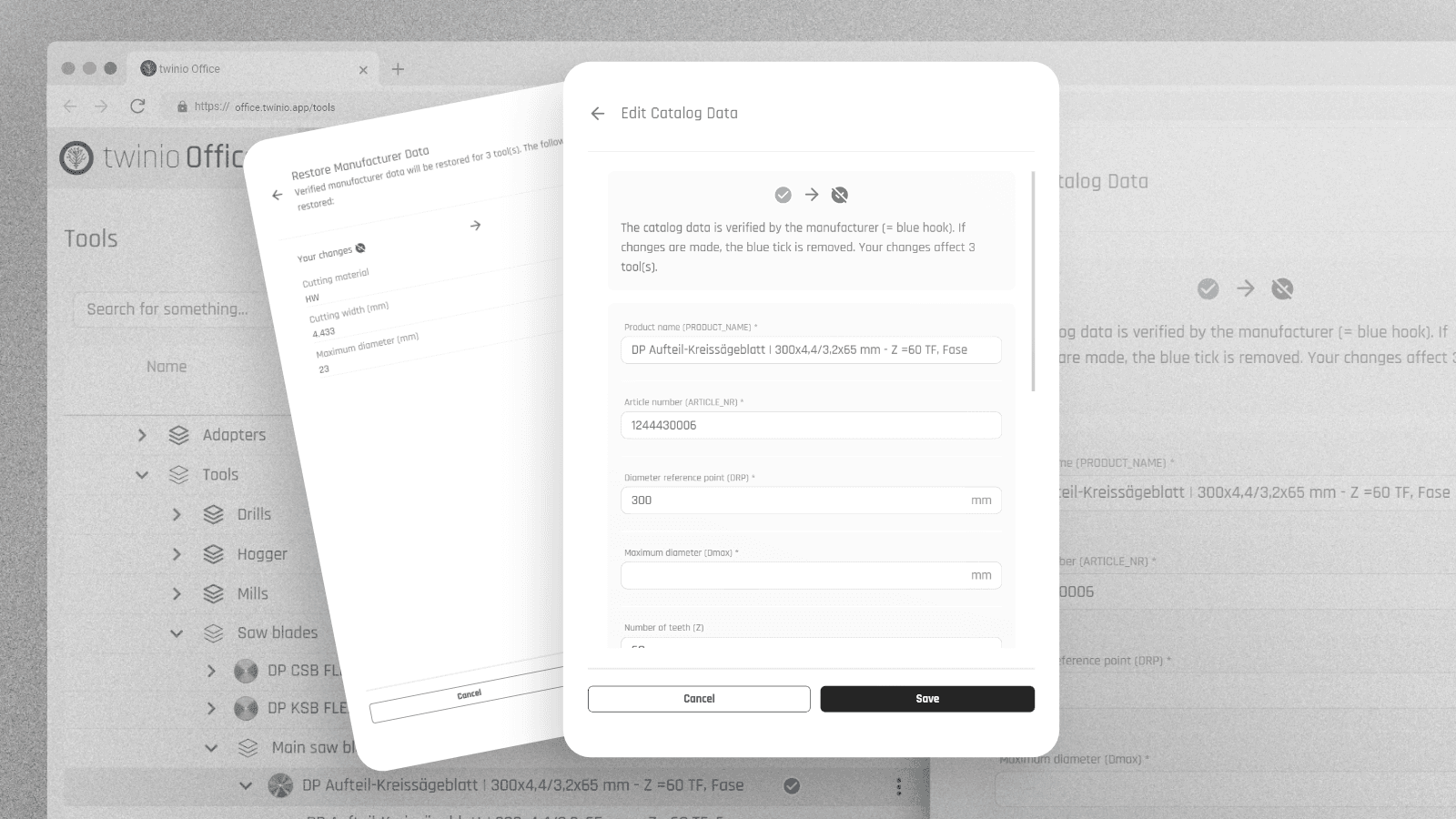
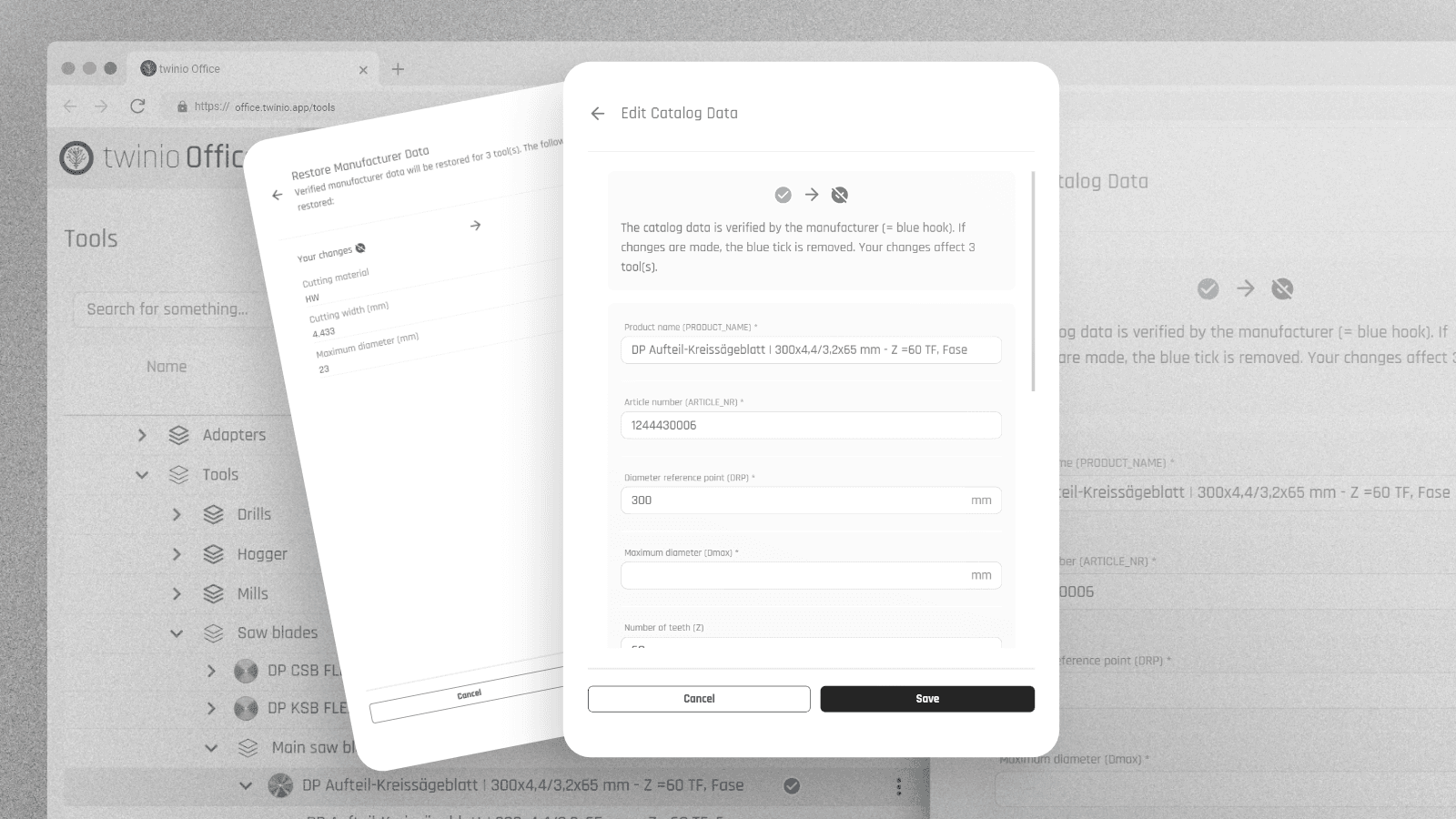
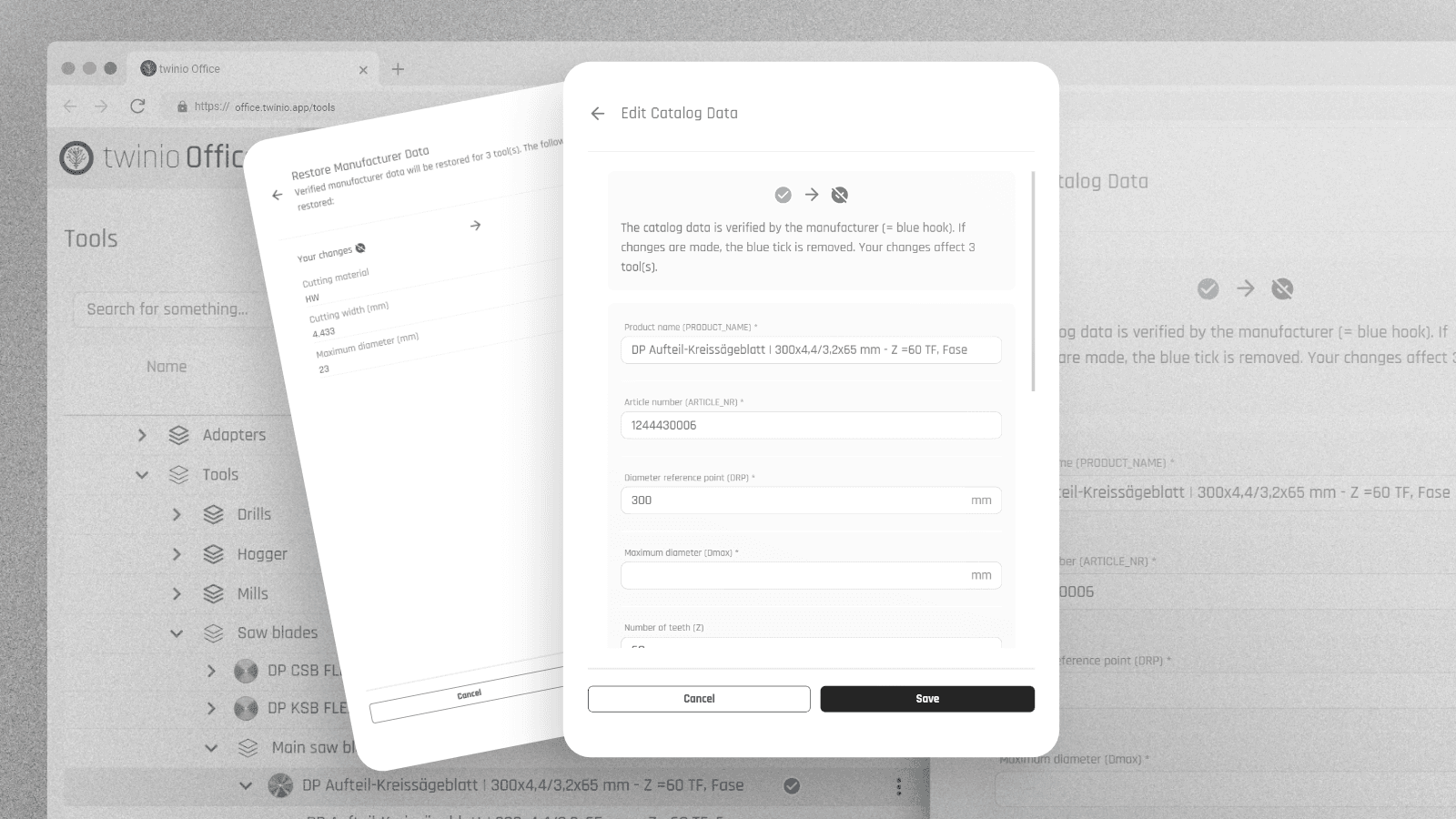
In twinio, users can create tools based on catalog data provided by the manufacturer. These tools are marked with a blue tick, indicating that the data is verified. However, if any original values are changed, the blue tick turns grey, meaning the tool is no longer verified.
To improve transparency, we’ve added a new feature in the twinio Office application. Users can now:
- See which parameters have been modified.
- Restore all parameters to their original values, bringing the tool back to a verified state.
How It Works:
Select the parent entry of a tool (= the first entry of a tool group).
In the slide-out menu, go to "Actions".
Click "Edit".
If any parameter has been changed, the original value will be displayed underneath.
> Restore parameters manually or use the "Restore All" button at the top of the page.
This update ensures that tools can always be operated with verified manufacturer data.
In twinio, users can create tools based on catalog data provided by the manufacturer. These tools are marked with a blue tick, indicating that the data is verified. However, if any original values are changed, the blue tick turns grey, meaning the tool is no longer verified.
To improve transparency, we’ve added a new feature in the twinio Office application. Users can now:
- See which parameters have been modified.
- Restore all parameters to their original values, bringing the tool back to a verified state.
How It Works:
Select the parent entry of a tool (= the first entry of a tool group).
In the slide-out menu, go to "Actions".
Click "Edit".
If any parameter has been changed, the original value will be displayed underneath.
> Restore parameters manually or use the "Restore All" button at the top of the page.
This update ensures that tools can always be operated with verified manufacturer data.
In twinio, users can create tools based on catalog data provided by the manufacturer. These tools are marked with a blue tick, indicating that the data is verified. However, if any original values are changed, the blue tick turns grey, meaning the tool is no longer verified.
To improve transparency, we’ve added a new feature in the twinio Office application. Users can now:
- See which parameters have been modified.
- Restore all parameters to their original values, bringing the tool back to a verified state.
How It Works:
Select the parent entry of a tool (= the first entry of a tool group).
In the slide-out menu, go to "Actions".
Click "Edit".
If any parameter has been changed, the original value will be displayed underneath.
> Restore parameters manually or use the "Restore All" button at the top of the page.
This update ensures that tools can always be operated with verified manufacturer data.