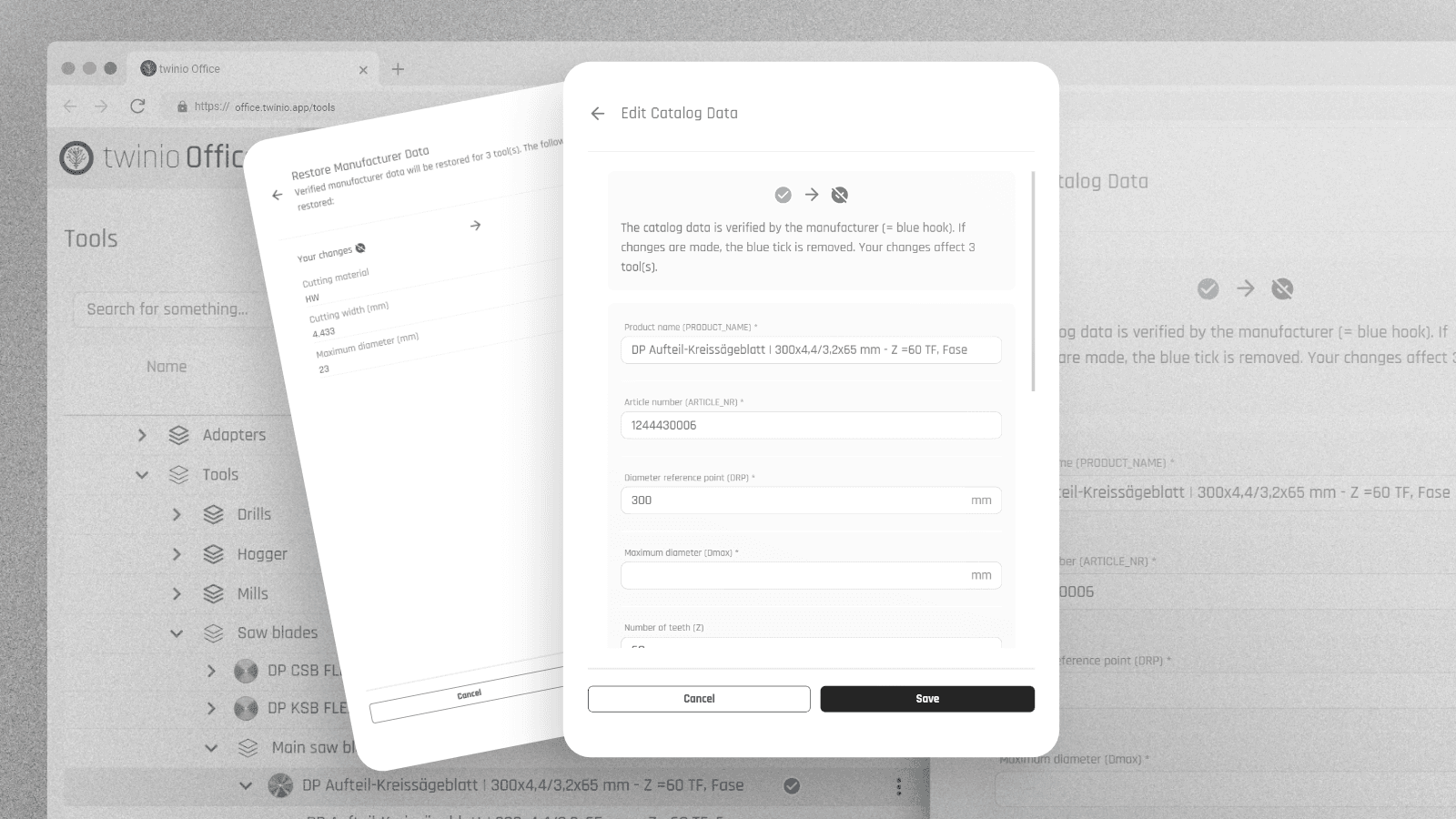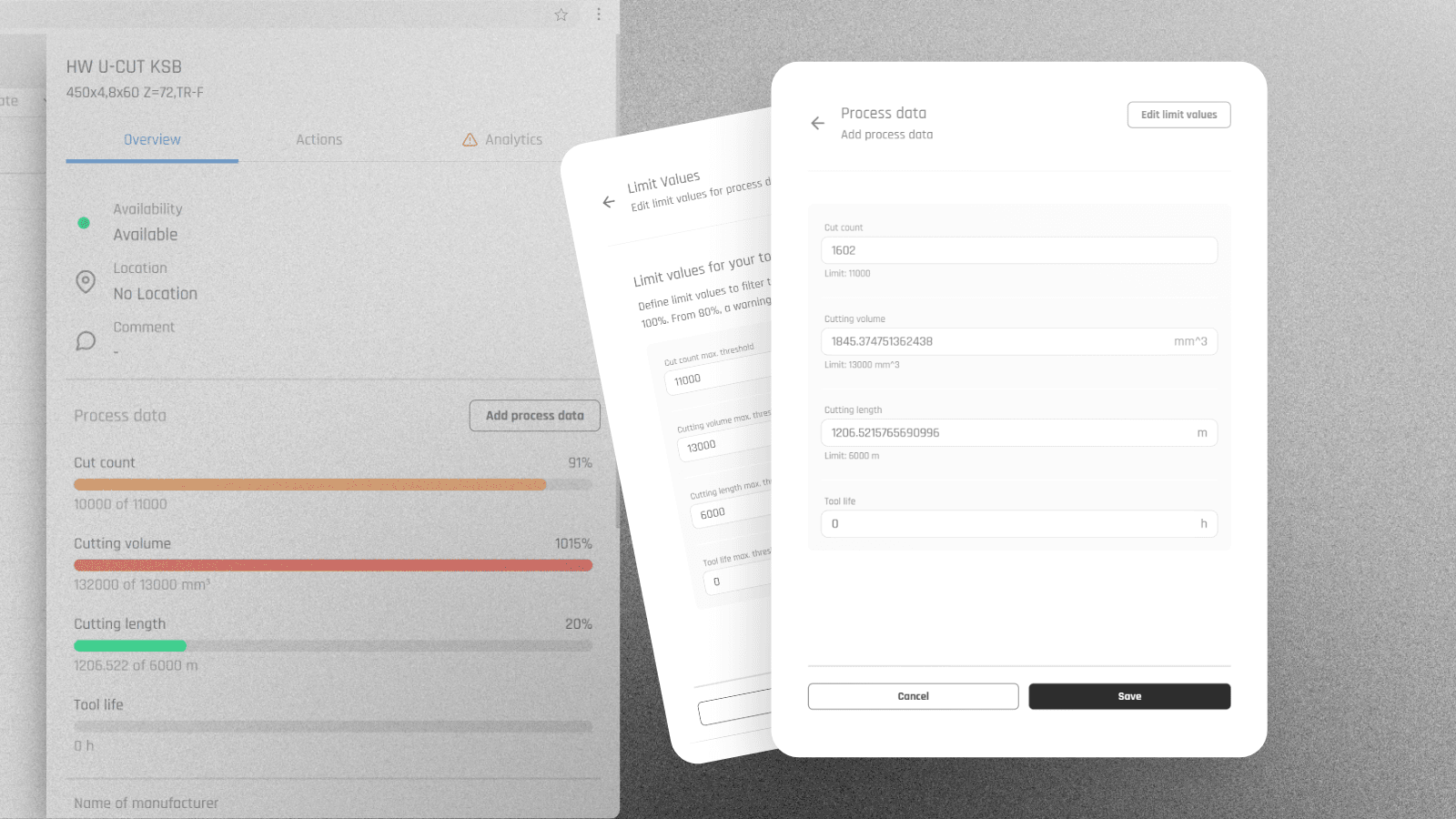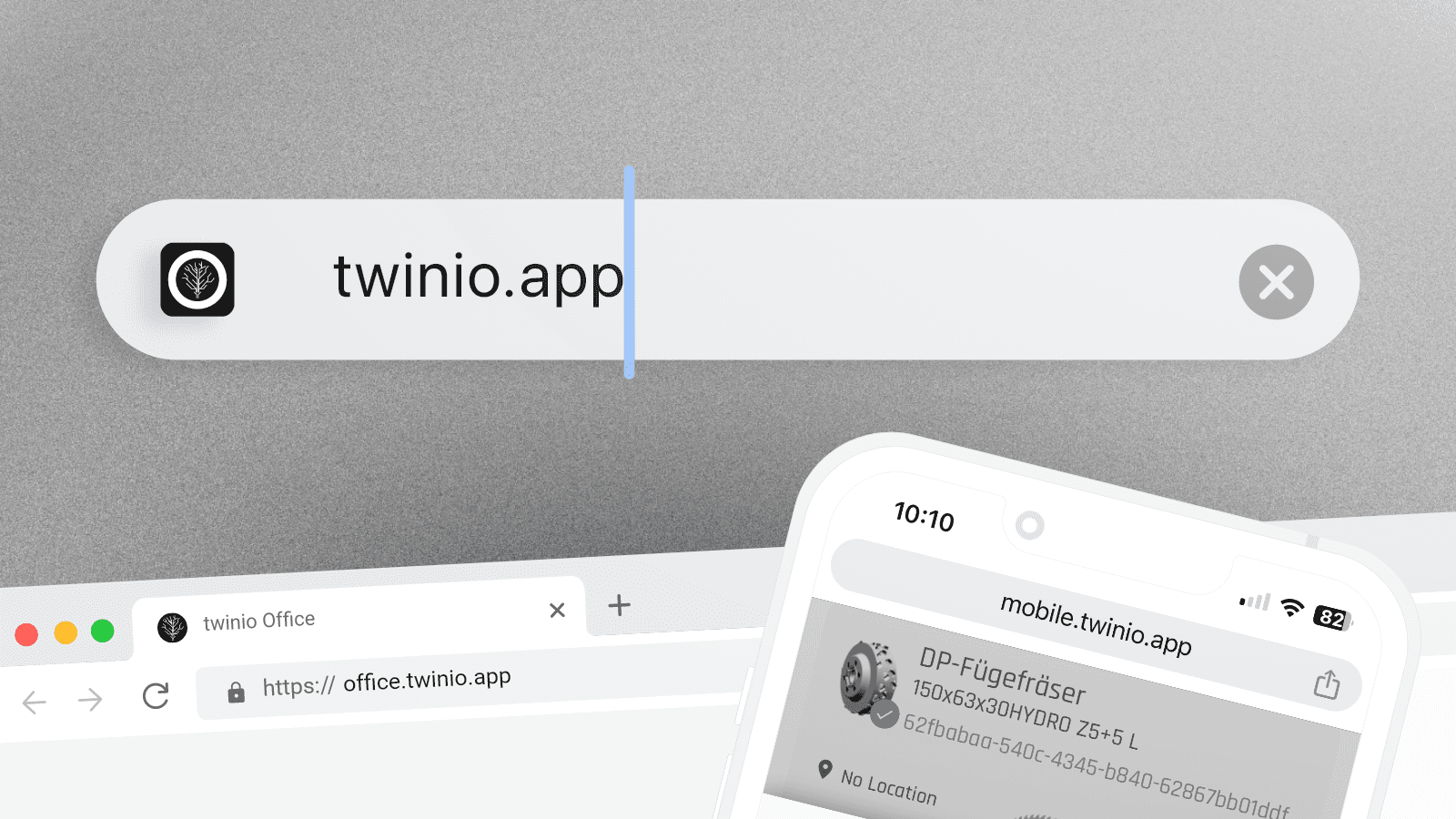News
News from the tapio app world.
Mar 26, 2025
In twinio, users can create tools based on catalog data provided by the manufacturer. These tools are marked with a blue tick, indicating that the data is verified. However, if any original values are changed, the blue tick turns grey, meaning the tool is no longer verified.
To improve transparency, we’ve added a new feature in the twinio Office application. Users can now:
- See which parameters have been modified.
- Restore all parameters to their original values, bringing the tool back to a verified state.
How It Works:
Select the parent entry of a tool (= the first entry of a tool group).
In the slide-out menu, go to "Actions".
Click "Edit".
If any parameter has been changed, the original value will be displayed underneath.
> Restore parameters manually or use the "Restore All" button at the top of the page.
This update ensures that tools can always be operated with verified manufacturer data.
twinio users can now update the process data of their tools directly in twinio Office. Previously, this feature was only available in the mobile app.
How it works:
Select the desired tool in twinio Office.
Click on "Add process data" in the overview.
Update the desired value.
Save the changes.
Good to know:
Set thresholds for your process data to receive timely notifications. If a threshold exceeds 80%, a warning symbol will appear. In the overview, you can easily filter for tools that have exceeded this limit.
Jan 8, 2025
The twinio app is now accessible via a new URL: https://twinio.app The updated URL automatically recognizes your device and directs you to the appropriate mobile or desktop application.
If you have saved the old URL as a bookmark on your device, please update the bookmark by replacing it with one that has the new URL.